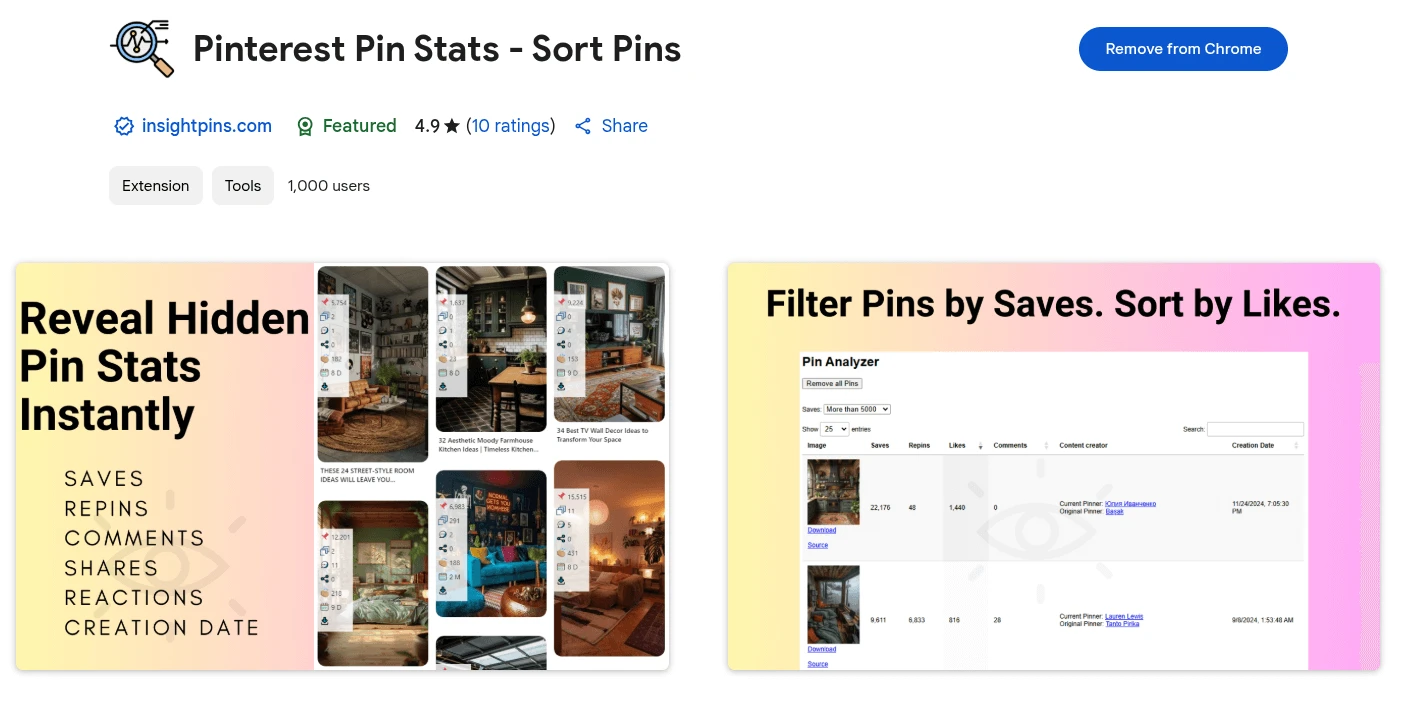Back
Contents
1 How to Install the Extension
- Go to the https://chromewebstore.google.com/detail/pinterest-pin-stats-sort/mcmkeopcpbfgjlakblglpcccpodbjkel.
- Click “Add to Chrome”.
- In the popup, click “Add Extension.”
- Wait a few seconds – the extension will install and show up next to the address bar.
- Click the puzzle icon (1) in the top-right corner of your browser, then click the pin (2) next to the extension to keep it in your toolbar.

2 How to Use the Extension
- Browse Pinterest as usual.
- Make sure you're logged into your account for the best experience.
- View Pin Stats Instantly.

- The extension
- shows key stats (saves, repins, likes, shares, comments, and creation date) right on each Pin – no need to click or open them.
- Use the “Download Pins in high quality” button on Pins (no login needed).
- Save Pins to bookmarks for quick access later.
- It works on:
- Home Feed
- Search Results
- Idea Pins Page
- Pin Detail Page
- Use the Extension Tools.
- Click the extension icon in your browser to open its popup.
- To hide stats from Pins, check the “Hide Stats on Pins” box.
- Click “Autoscroll” to scroll automatically and load more Pins for analysis.
- Analyze Pins in Detail.
- Click “Open Pin Stats Table” in the popup to see all saved Pins in one place.
 There, you can:
There, you can: - Filter Pins by stats (saves, repins, etc.)
- Sort Pins by engagement or date
- Search Pins by keywords

3 Upgrade for More Options (Paid Version).
- Unlock advanced filters (e.g., by exact saves, likes, date, pin type)
- More sort options
- Export data to CSV or XLS files for analysis
Read here how to activate license for extension: https://blog.insightpins.com/how-to-activate-license-for-extension-pinterest-pin-stats

Share: